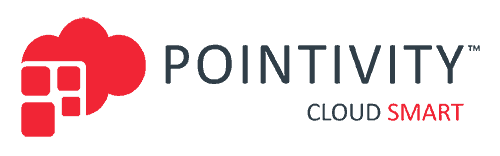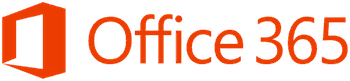
What’s the Office 365 Business Installation Process?
You’ve made the decision. It’s time to install Microsoft Office 365 for your company’s employees.
Now, where do you start?
You’ve really got three options:
Let’s start with option one.
How to Install Office 365 Business: What You Need to Know
If you’re going to brave the Office 365 business installation process on your own, you need to:
![]()
Before you jump in and start the setup wizard and move your domain, you’ll need to have a few things on hand and a few decisions already made:
- List of employees who need access to Office 365. Or, if you’re updating your domain and you’ve already added the names, you’ll need to enter them again.
- A plan to notify users of their username and password. Remember, when you do the migration, they won’t have access to their Office 365 email.
- If you want to use Office 365 email, you’ll need to know where your company’s web domain is registered and be able to sign into it.
- You’ll need to decide whether you want to gradually move Office 365 components or do the whole thing at once.
- You’ll also need to check that the devices to be used all meet the Office 365 requirements
- Plan for downtime; remember that domain, DNS, and MX record updates take time, sometimes as long as 72 hours
- Think about file storage and how to migrate them. You can move only 100 files at a time to OneDrive or a team site
- Decide whether you’ll use the Skype for business app or purchase a Cloud PBX and calling plan
- Determine whether external users can use Skype to message you
OK. Got it all? Or do you need an aspirin for that splitting headache before moving on to the next step?
![]()
The Office 365 Business plan allows those with administrative access to use the 365 Admin Center to help with installation.
From the Admin Center, you can:
- Set up your company in the cloud
- Manage subscriptions and users
- Create and manage groups and resources
- Manage global settings
- And more…
Access the Admin Center by logging in from an administrative account to https://www.office.com/. Then, if you’re an authorized user, you’ll see an icon in the upper left.
Click it and choose Admin.
Voila! You’re now inside the Admin Center. And, if your next steps are as clear as mud, you can get tutorial help from Microsoft’s site.
![]()
Finally, you’re ready to install Microsoft Office 365 for Business.
- From the Admin Center, click on Go to start the install wizard
- Then choose, “Get started from the Install Office apps tab.”
- Choose your language
- …and Ta da! All that’s left is to hit install
But Wait! The Installation of Office 365 Isn’t Done Yet
You’re days or weeks into this installation process now. But, there’s still more to do. You still need to:
How to Install Office 365 Business with a Little (or Lot of) Help
Pointivity knows that one size doesn’t fit all. That’s why we offer three different migration plans.
If you’ve got a crackerjack IT team, use our economy plan. With this, we work with your IT staff and existing infrastructure to begin your successful migration to Office 365. The team also gets a one-week unlimited support plan to ensure your migration is smooth.
Or, use our business plan and we’ll set up your Office 365 account and help you plan and prepare for migration.
Or, use our first class service and we’ll take care of all the drudgery. Our concierge-level service ensures your migration roadmap is clear and complete.